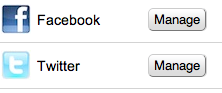 Once you've signed up for an OnFast account, in order to fully utilize the services OnFast has to offer, you will need to link your social network and blog accounts to OnFast. This enables our software to automatically schedule and post your coupons via social network and blog posts, saving you both time and money.
Once you've signed up for an OnFast account, in order to fully utilize the services OnFast has to offer, you will need to link your social network and blog accounts to OnFast. This enables our software to automatically schedule and post your coupons via social network and blog posts, saving you both time and money.
To either link new accounts or view your already linked accounts, click the "Social Networks and Blogs" link on the "Home" screen. There will either be a manage or add button next to each social network and blog, depending on whether you've already linked the account. To add a new account, click on the "Add Link" button. This will take you to the social network/blog's setup screen . Once on that screen, click on the "Add Link" button (see below).
A window will popup (be sure to disable any popup blockers) with the channel login screen (i.e. Facebook, LinkedIn, etc). Login to your account, or click the signup link to create a new account. Once you are logged in, you will be asked to give permission for OnFast to access your account (see below). Click the "Allow" button and you are done! If you have multiple Facebook pages or blogs, you can choose which account to post to by clicking the radio button next to the desired account.
As you can see, it's very easy to Link your social networks and blog accounts to your OnFast account. Enjoy using OnFast!


